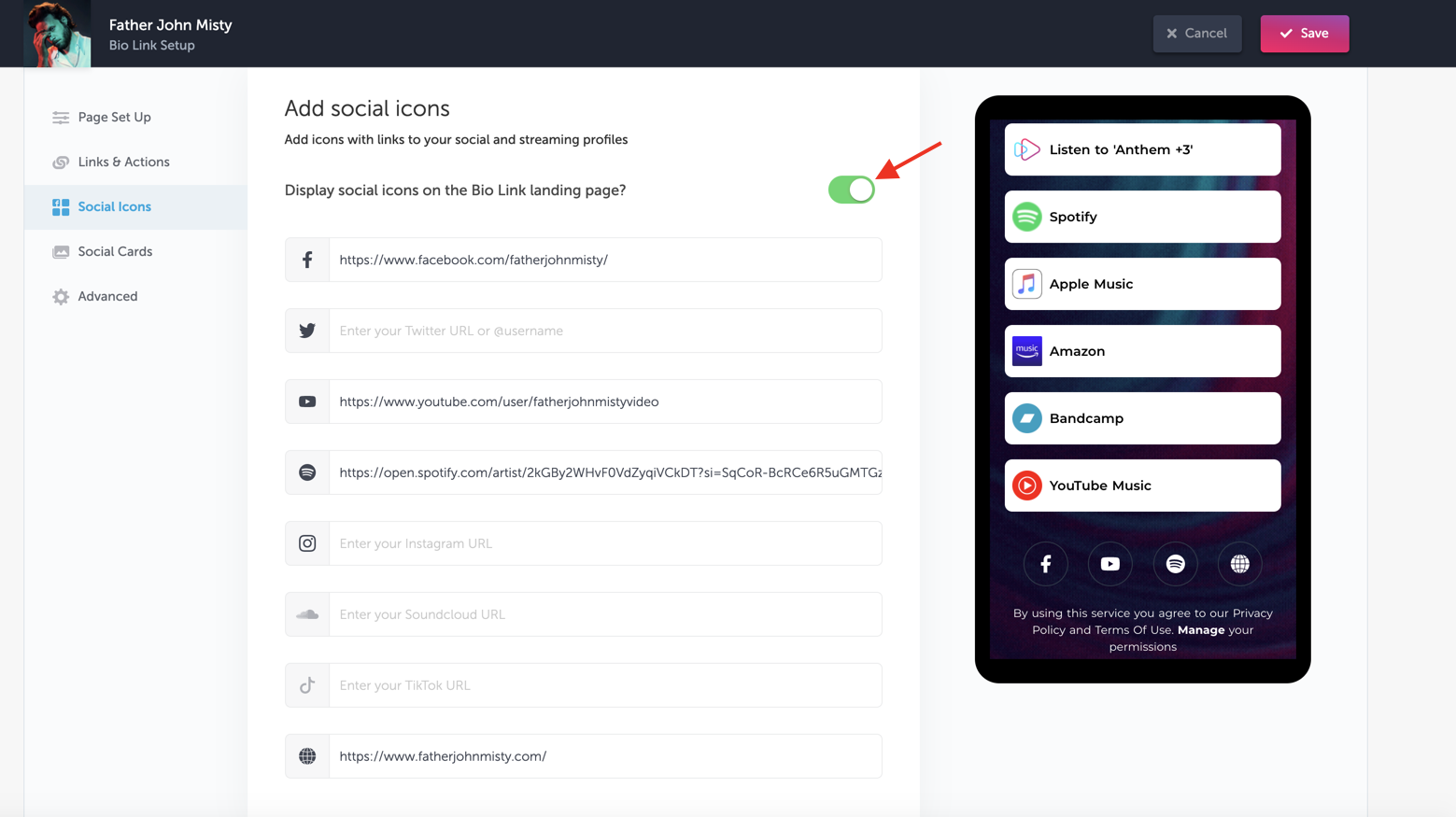Your Bio Link is the home base to your latest release, video, merch, tour, website, press coverage - place it in all of your social media bios like Instagram, Twitter, TikTok & Facebook. Add links to anywhere and everywhere like websites, streaming and social media, embed follow buttons and email sign up forms.
If you signed up as an artist or created an artist folder with at least your Spotify URL, then your Bio Link will be created Automatically. Then you can follow the below steps to customize it.
1. Find your Bio Link
2. Claim your Bio Link URL
3. Set up your Bio Link
4. Add three buttons to your Bio Link
5. Turn on social links
1. Find your Bio Link
Each artist and artist folder has a Bio Link attached to it. Find it in the upper right of the artist's profile and click edit.
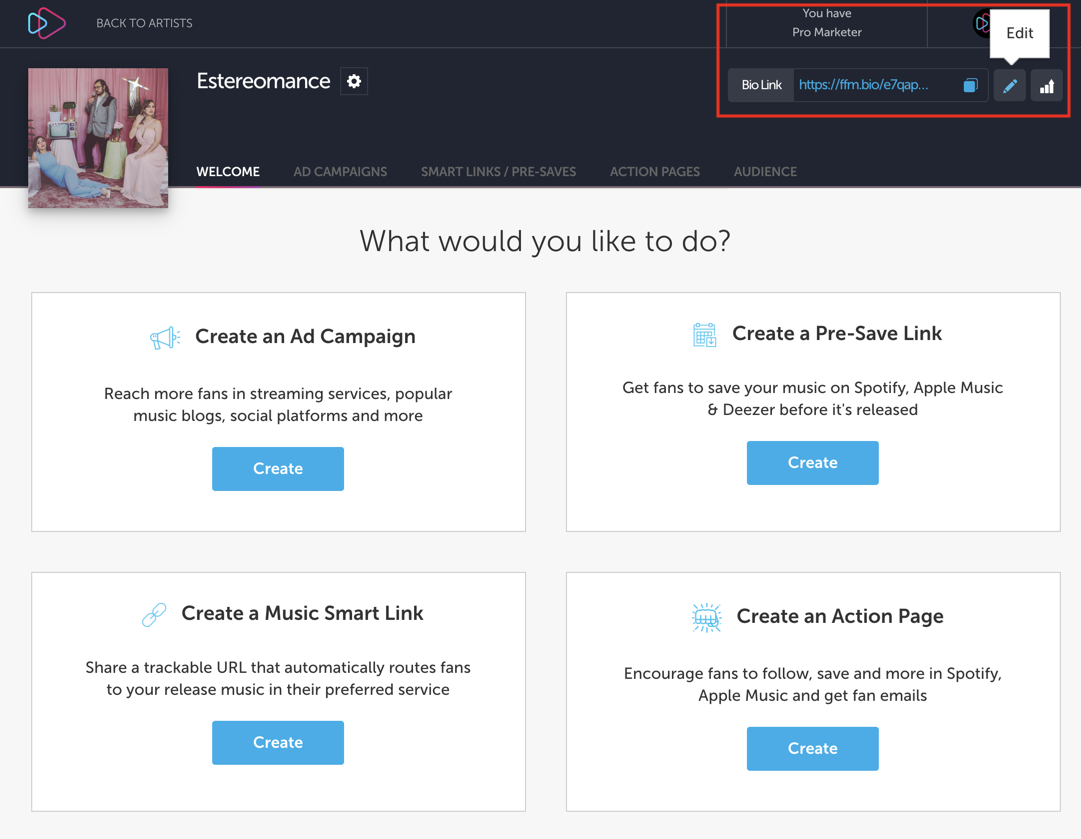
2. Claim your Bio Link URL
Set the URL for your Bio Link. This will be the URL your fans click on from your social media bios. The URL starts with "ffm.bio/" and you can customize it for you. For example, ffm.bio/fatherjohnmisty
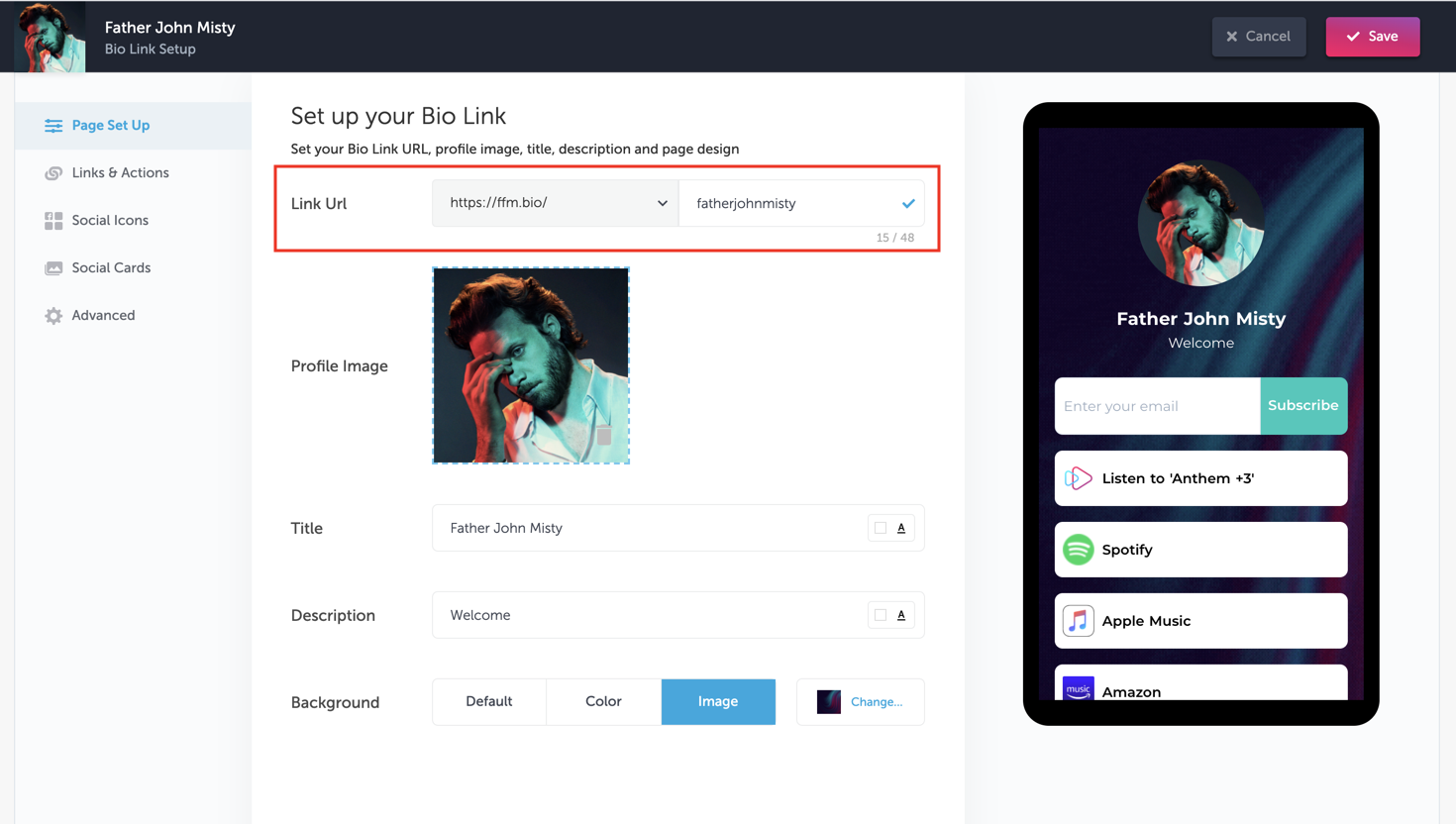
3. Set up your Bio Link
Fill in your basic settings on your Bio Links page
- Upload an image as the main image on your landing page. We recommend using a photo of you or the artwork from your latest or upcoming release.
- Fill in your title and description with the artist name and a welcome message for your fans
- Customize your background of the Bio Links landing page. Set either a custom color or upload an image.
*Pro Tip - Upload moving .gif images for extra impact
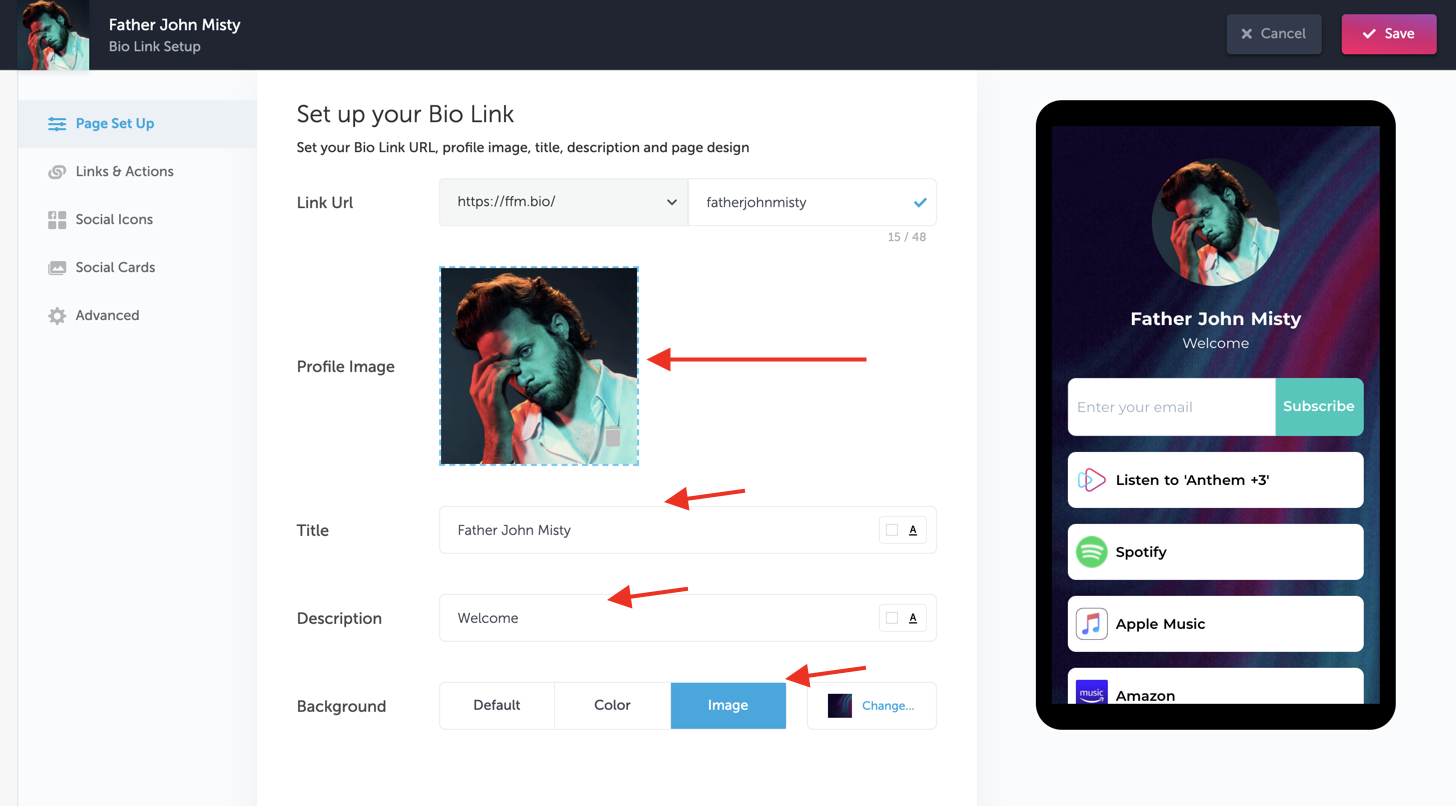

4. Add at least three buttons on your Bio Links landing page
Now add some buttons to your Bio Links landing page. We can get started with just a few of the basics:
- An embed of a YouTube, Soundcloud or Spotify URL
- An email subscribe button to capture emails
- A link or action button to get your audience to interact with your landing page
To add a button, click "+Add New Button" and then choose the type of button you want to add.
Related Article: What type of links can I include in my Bio Link?
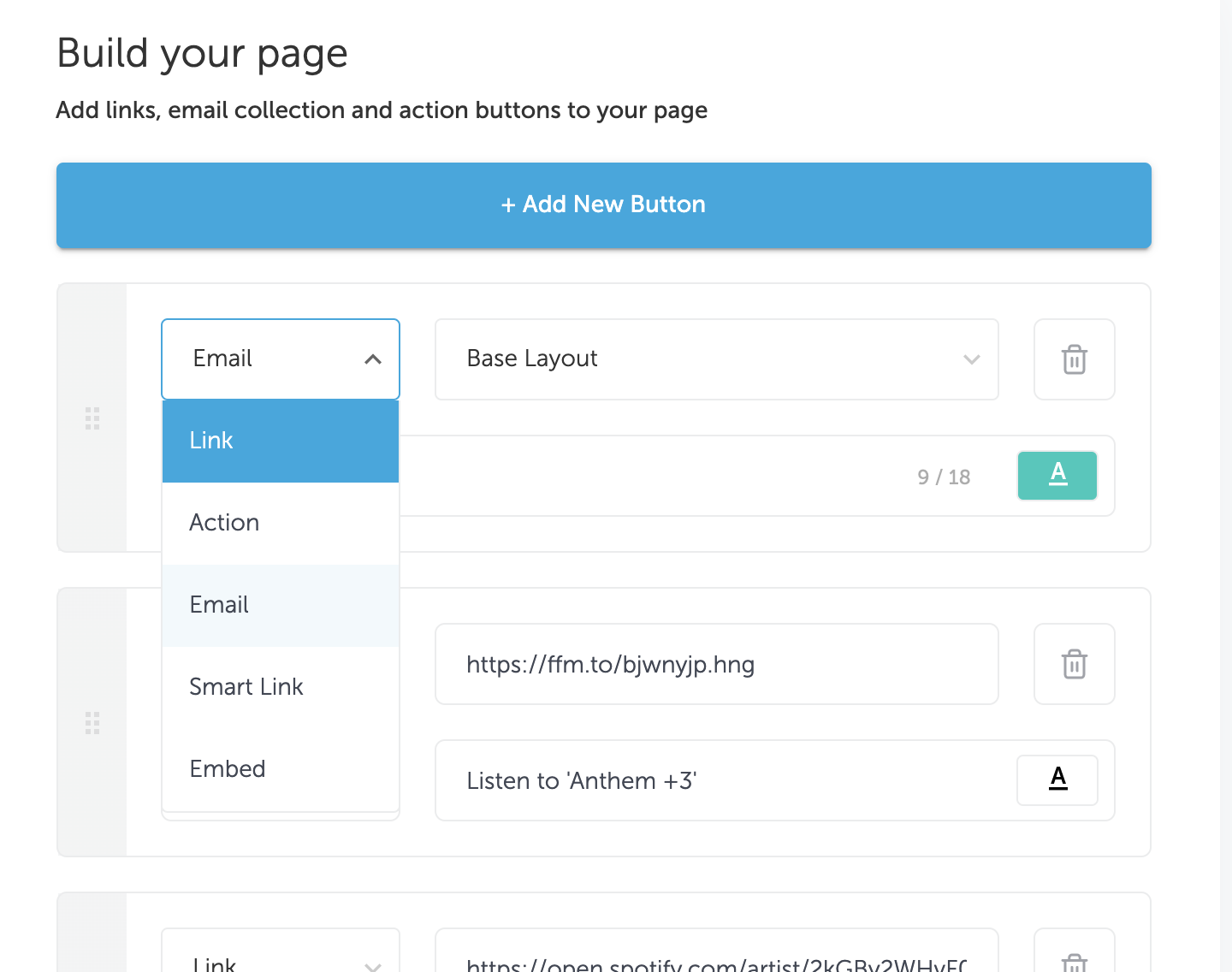
1. An embed of a YouTube, Soundcloud or Spotify URL
Let's set up your first button and add an embed of your current release or an older one as a YouTube, Soundcloud or Spotify URL. Once you've decided on it click add button for the next addition.

2. An email subscribe button to capture emails
The next button will be adding an email subscribe button to allow you to collect emails from visitors to your page. You can also edit the color of the button by clicking on the A.
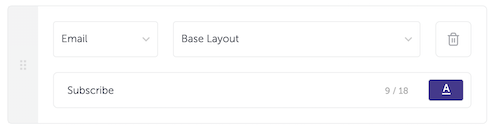
3. A link or action button to get your audience to interact with your landing page.
The last button we suggest adding is a link or action button. You can add a link as we did in the example to a pre-save if you'd like to promote a new release. You can also add an action button so you can prompt a user to save a release to their library on Spotify or Apple Music.
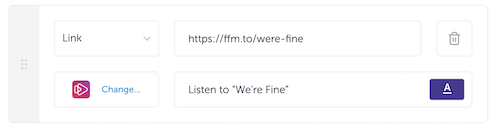
5. Turn on social links
Turn on your social icons by going to the "Social Icons" section and flipping on the switch.. Click save and you're ready for the next step.