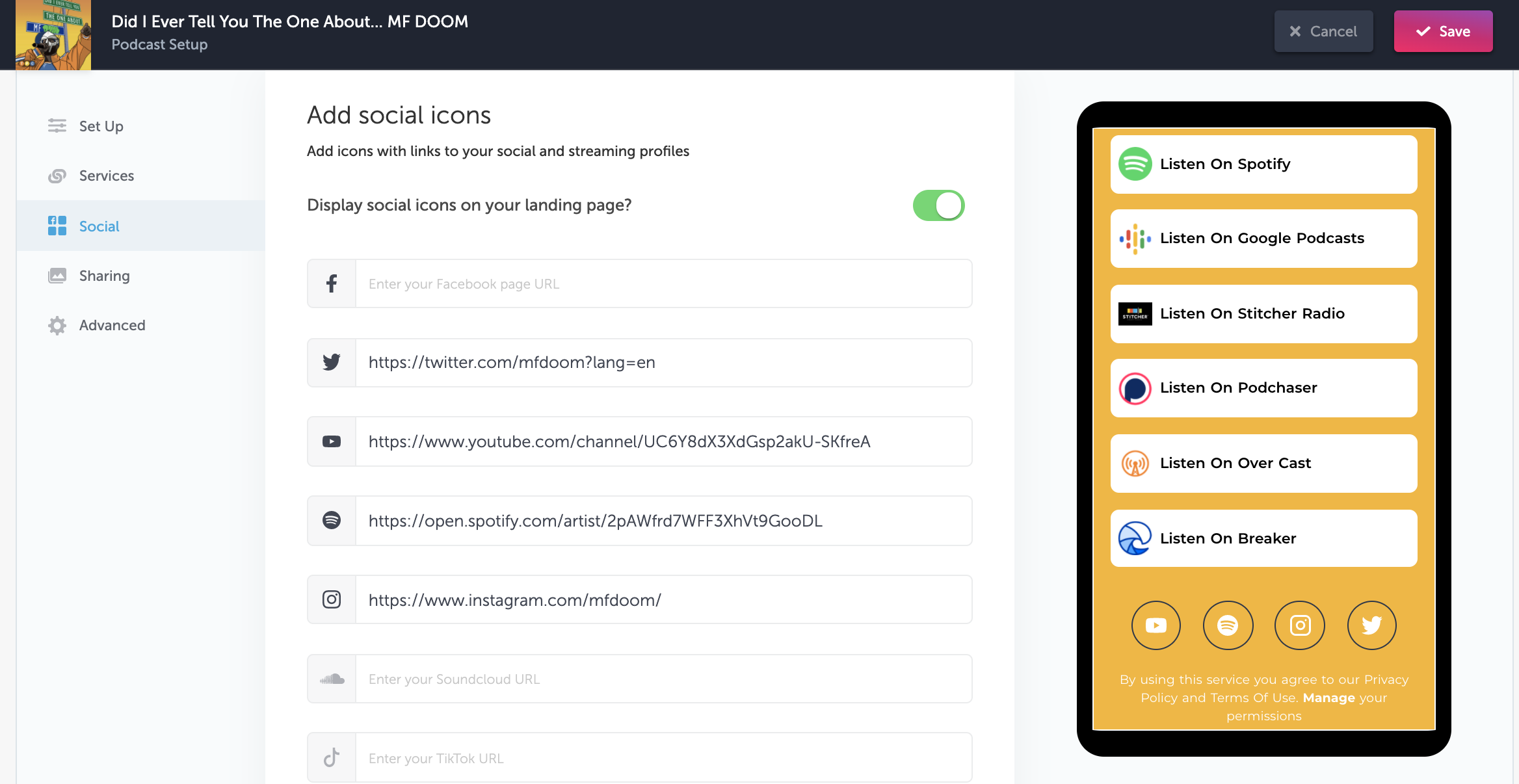Share your Podcast and send listeners to the right place. You can easily set up your links by searching for your Podcast, and we'll scan and match your services automatically. Manual setup is also supported.
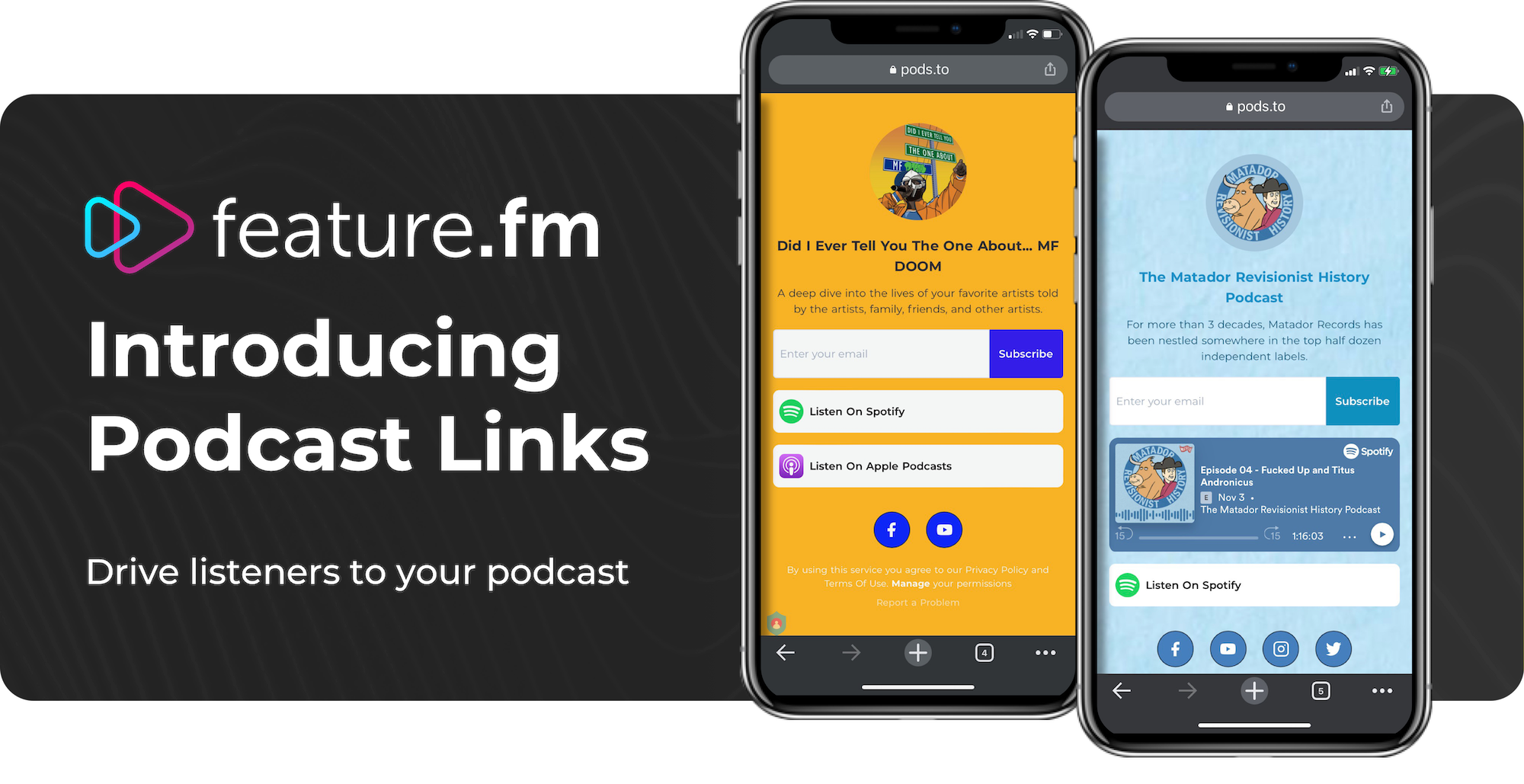
Get Started
Start by selecting the pink plus sign and creating a new link under the Smart Links/Pre-Saves tab in your dashboard. Then choose “Podcast Link”.
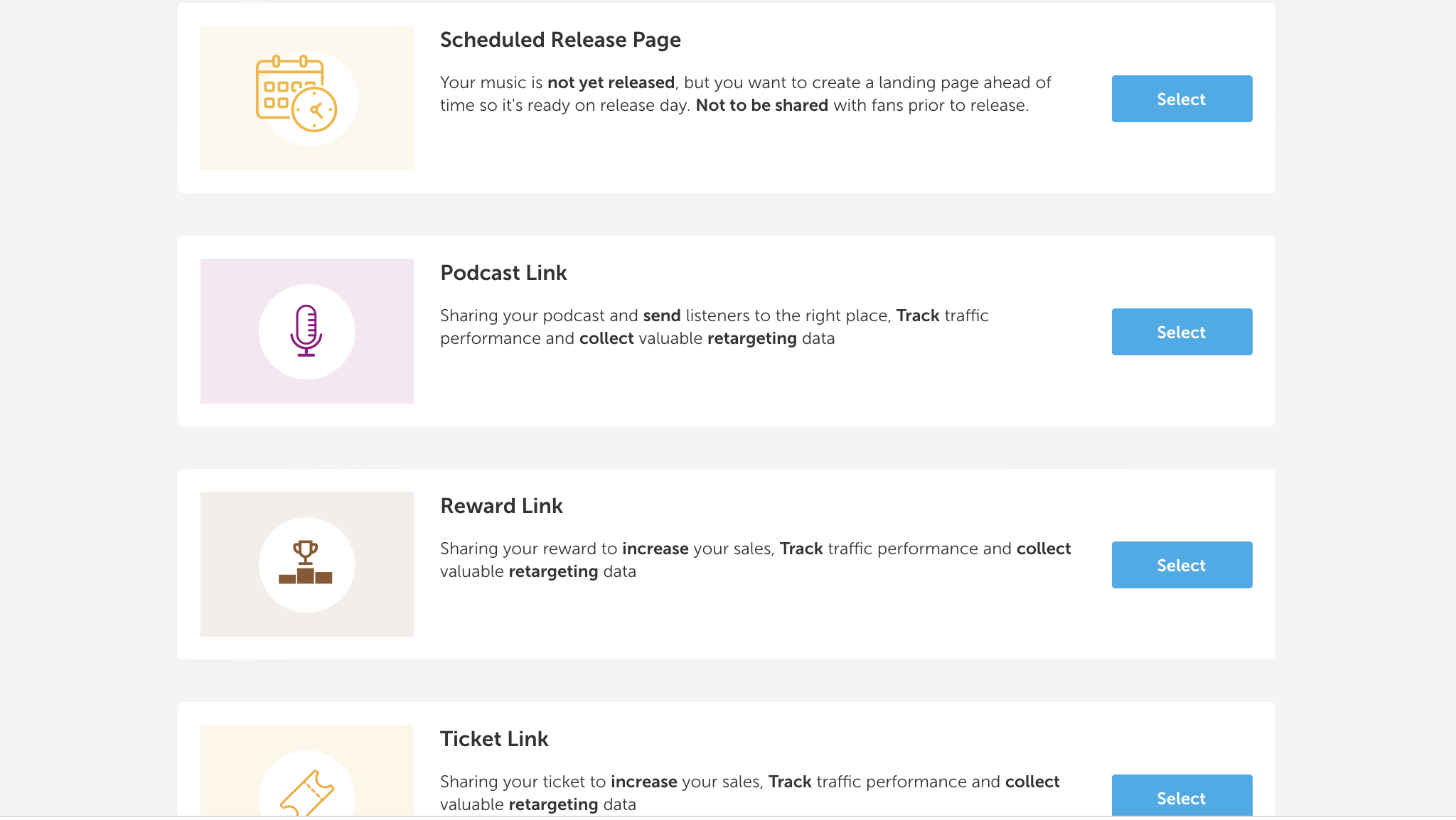
Search for your podcast by name or you can enter your podcast/episode page link from Spotify or Apple. We’ll scan and automatch other services. You also have the option to set up the link manually.
Supported Automatch Podcast Stores:
- Spotify
- Apple Podcasts
- Google Podcasts
- Deezer
- iHeart Radio
- Podchaser
- Stitcher
- Radio Public
- Breaker
- Castbox
- Overcast
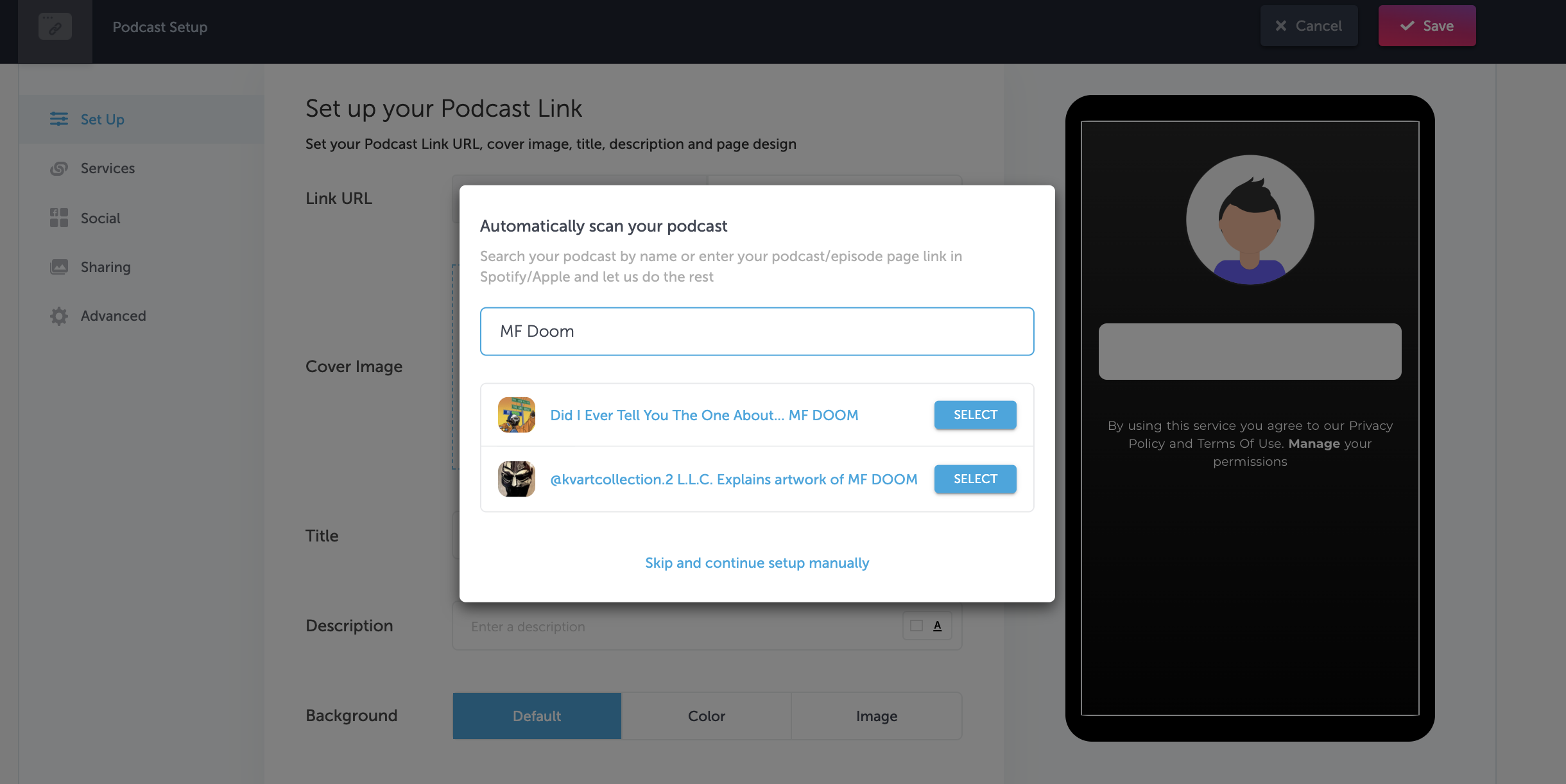
Adjust the Link URL, Title, Image, and Description to your liking. You’ll also be able to customize your background and text. If you'd like to manually set up your link, start by clicking "Skip and setup manually". Then add your Title, Description, and cover image.
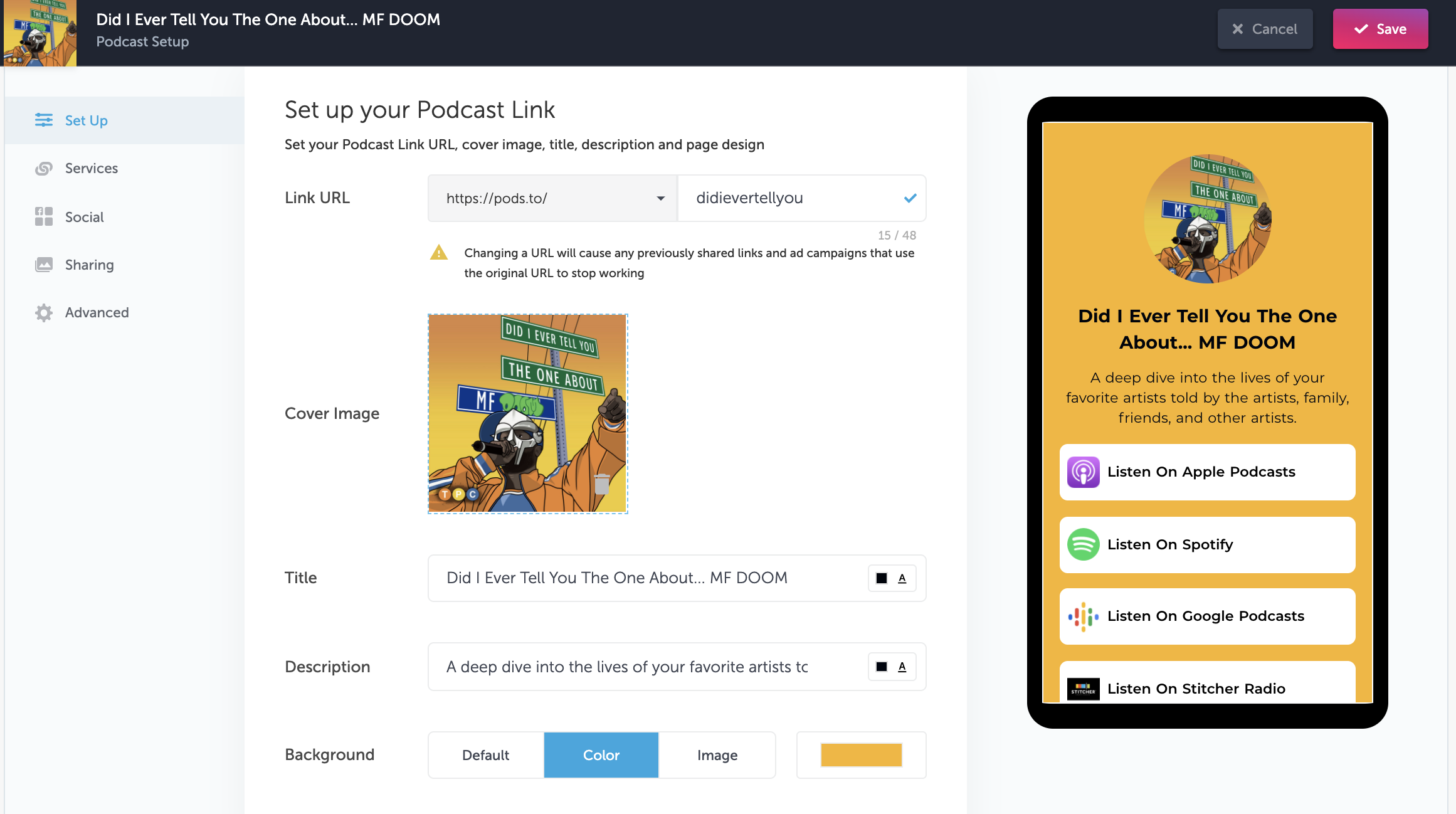
After, you can adjust the order of services under the "Services" tab.
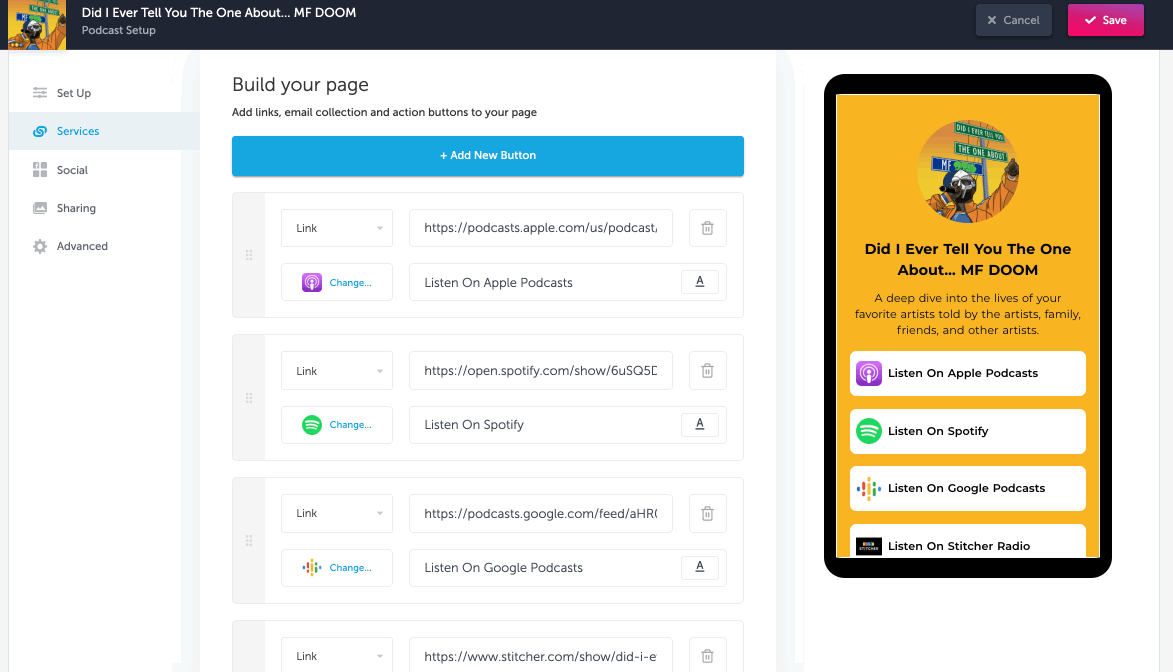
If you're setting up a link manually, then you'll plug in your service URLs.
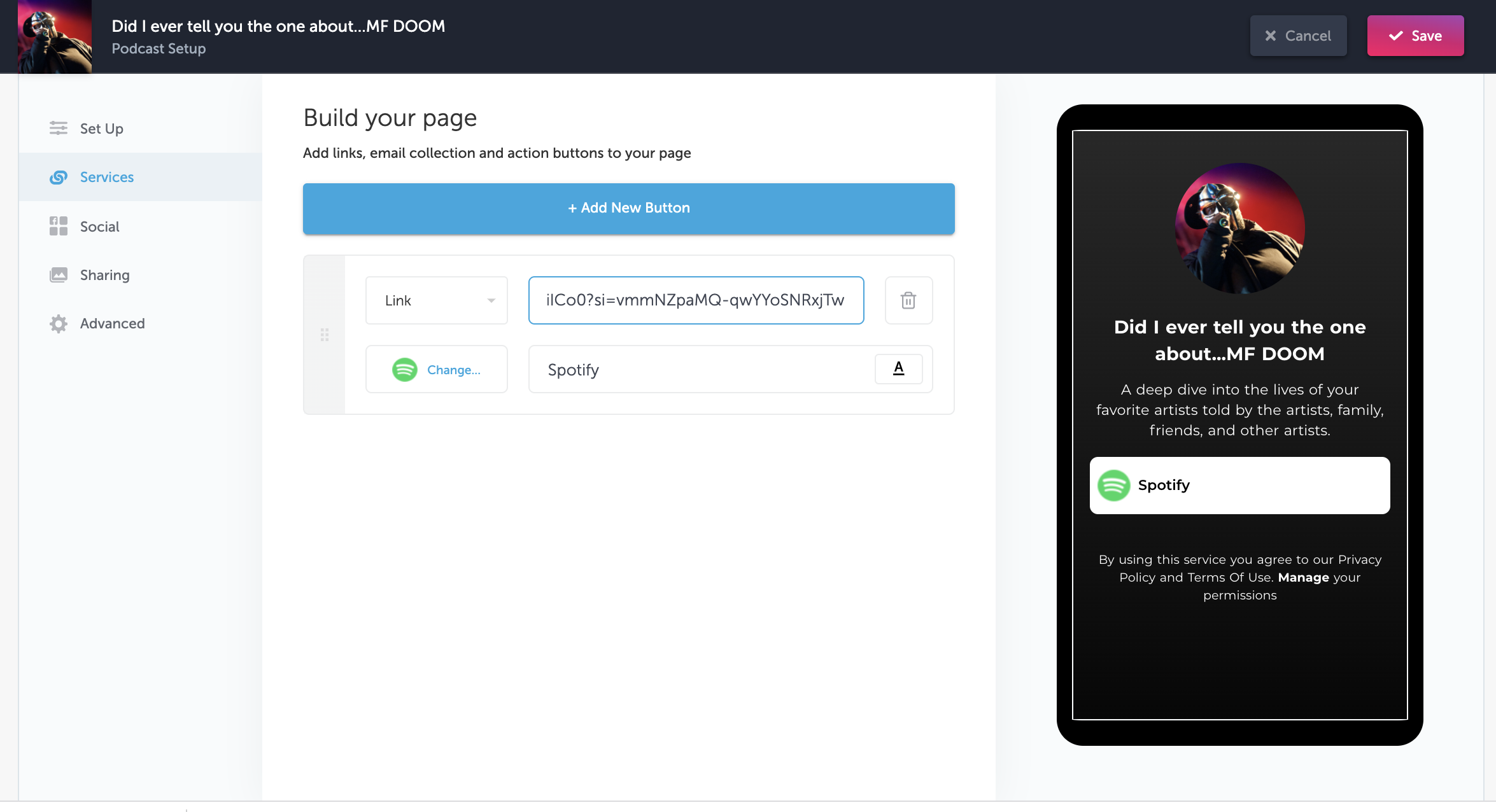
Social Icons (Optional)
Add socials. Include social media profile icons at the bottom of your smart link. Configure these first in your artist folder to have them auto populate, or manually add them in yourself.
Social Cards (Optional)
Customize how your link will appear on Facebook and Twitter when you share it by adjusting your social cards.
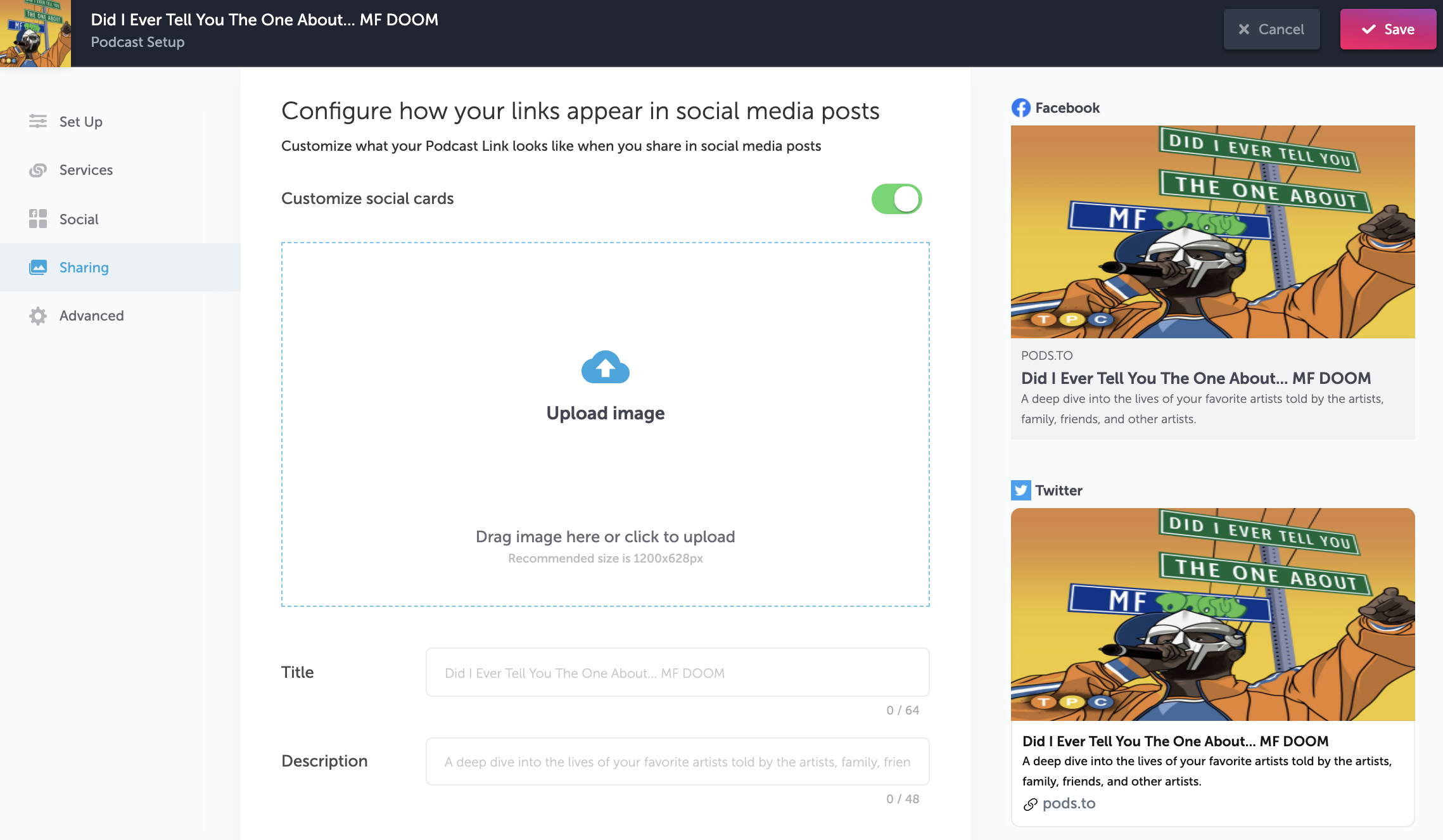
Advanced Settings (Optional)
Finally, plug in your advanced settings. You can configure retargeting pixels for Facebook or Google, add Amazon or Apple affiliate codes, push traffic to your Google Analytics, add custom terms of service and privacy policy. Learn more about setting up Advanced Settings here.